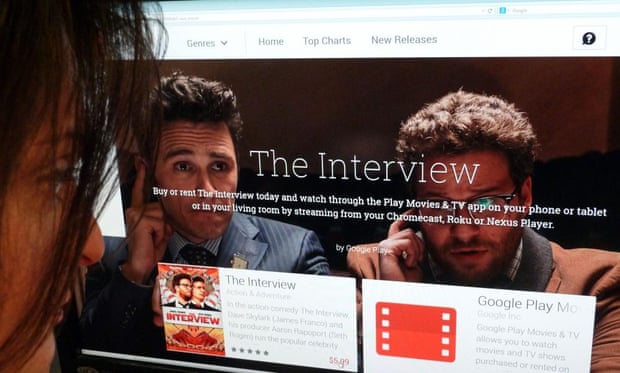6. Use Google+ or Dropbox for storing photos
You might not want to take all your photos off your phone, and you don’t have to. But you can save space by having your photo library back up automatically to a cloud storage system.
We recommend using the Google+ app because not only does it give you an unlimited amount of storage — for photos less than 2048 x 2048 pixels (which covers anything you’ll be taking on your phone) and videos less than 15 minutes long — but it’s also free.
All you have to do is download the Google+ app, create a Google account if you don’t have one already, and select Auto Back-Up under the app’s Settings. Be sure to select to have it back up Over Wi-Fi Only so you aren’t charged for data use. You can also use Dropbox (instructions here) or Apple’s iCloud.
7. Stop using Photo Stream
Your iPhone’s Photo Stream automatically syncs your last 1000 photos across your iOS devices. But that means it’s storing 1000 photos — about 1 GB — twice. So unless you need to share your photos from your iPad to your iPhone all the time, turn it off.
Under Settings, scroll down to Photos & Camera and toggle off My Photo Stream.
8. Only save HDR photos
If you have your photos automatically backed up and are deleting them (see Tip 6), that should no longer be your space hog. But you may have noticed that your phone can store two images of the same photo. That’s your phone using HDR (High Dynamic Range). See the difference here:
This will happen if you have HDR on Auto or selected as always On. The camera setting is best for capturing images in low light or with shadows. If you choose toshoot in HDR, then you don’t need to keep the normal photo as well. Go to Settings > Photo & Camera. Scroll to the bottom and deselect Keep Normal Photo.
9. Sign up for a streaming music service
The days of storing all your songs on your device are over. Download the albums you love, and stream the rest.
If you’re devoted to iTunes, sign up foriTunes Match. For $25 per year, you can have every track in your iTunes library accessible via the cloud. You can download any song or album directly to your phone by tapping on the cloud icon next to it.
Or, if you want to have access to a larger library, consider the music streaming service Spotify.
10. Explore the “Other” section on iTunes and restore your phone
The “Other” category, shown in your phone’s storage on iTunes, includes your email, music and web-browsing data. Sometimes the files can get corrupted and take up more space than they should. The easiest way to clear this out is to back up your data and restore your phone on iTunes.
Go to iTunes and save a backup of your phone’s data to your computer by selectingBack Up Now. Then choose to Restore iPhone. And lastly, Restore Backup.
Reblog from: http://www.news.com.au/technology/gadgets/ways-to-manage-and-clear-space-on-your-iphone/story-fn6vihic-1227180401303
Want to play the iTunes movie purchases or iTunes movie rentals on iPhone without any limitations, let M4V Converter Plus help you.