Once you've
migrated your image library from iPhotos or Aperture (or both), you'll probably want to add all the images from your iPhone or iPad and get everything organized so you can quickly find pictures from specific dates and events in the future.
To help you accomplish both of these tasks, we've written up a tutorial that provides an overview of how to import pictures into the Photos app on OS X Yosemite and gives a few suggestions for how to organize your collection.
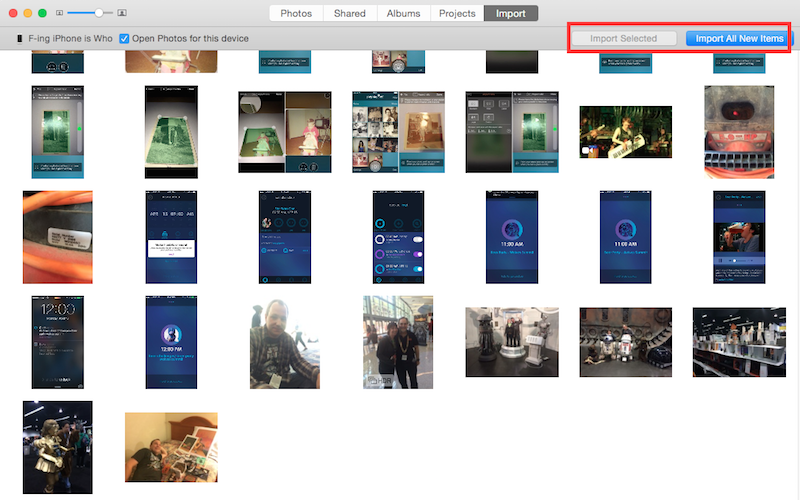
Importing Pictures
- Connect your device (iPhone, iPad, or digital camera) to your computer using the USB connector and open the Photos for OS X app.
- Select "Import" from the list of tabs at the top of the screen in the app.
- Select the images you wish to add to the Photos app, or select "Import All New Items" to add everything from your device.
Imported images will automatically be added to the "Last Import" album in Photos. You can see your photos using a number of different views, including the main Photos tab, which displays all pictures that you have added to the app and any pictures that you have taken using an iOS device that is connected using My Photo Stream.
Just like the Photos app on iOS, pictures in Photos for OS X are organized by Moments, Collections, and Years. To navigate between these timelines, click on the arrow buttons in the upper right corner of the app while in the main Photos view, or select a different view from the tabs at the top of the app.
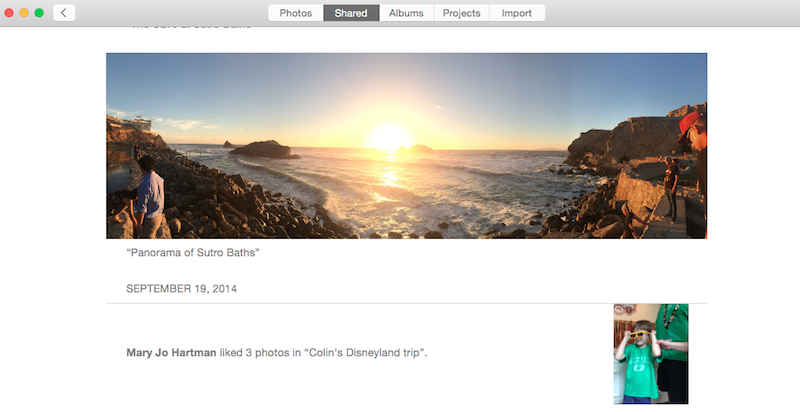
The "Shared" album houses photos and albums that you have shared with other people and those that have been shared with you. Select a shared album to see all pictures and add new photos to the album. Comments, Likes, and new pictures added will appear in the Activity section.
Under the Albums tab, you will see a list of albums that are created automatically within Photos for OS X, which may include All Photos, Faces, My Photo Stream, Last Import, Favorites, Panoramas, and Bursts. You can also create your own albums here, using the "+" button on the menu bar.
The Projects tab is where you will find books, cards, calendars, prints, or slideshows that you have created using Photos on that specific Mac.
You can also search for photos within the Photos app by typing the keyword you wish to filter into the search bar in the upper right corner. You can find groups of photos based on names, dates, locations, and more.
Reblog from http://www.macrumors.com/how-to/add-organize-images-yosemite-photos/
What's more. if you are interested in converting iTunes rent movies, M4V Converer Plus may be wonderful.
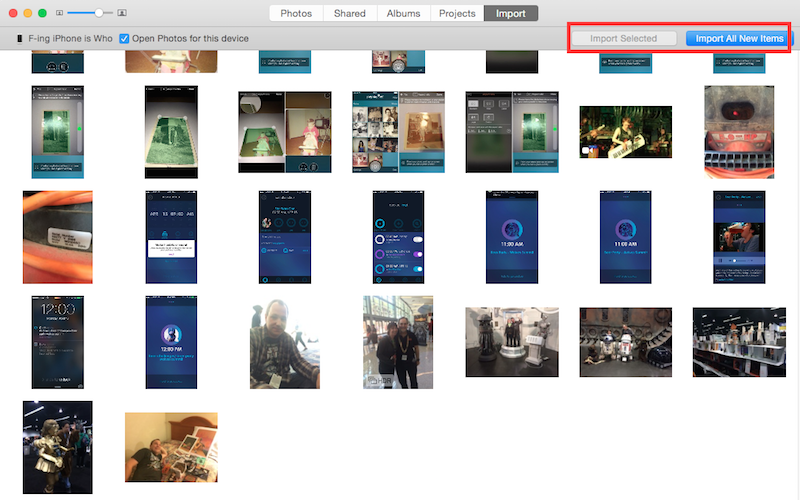
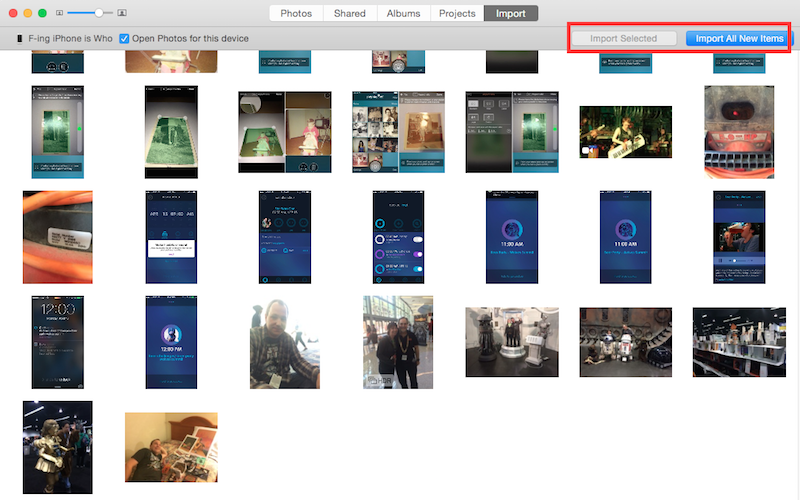
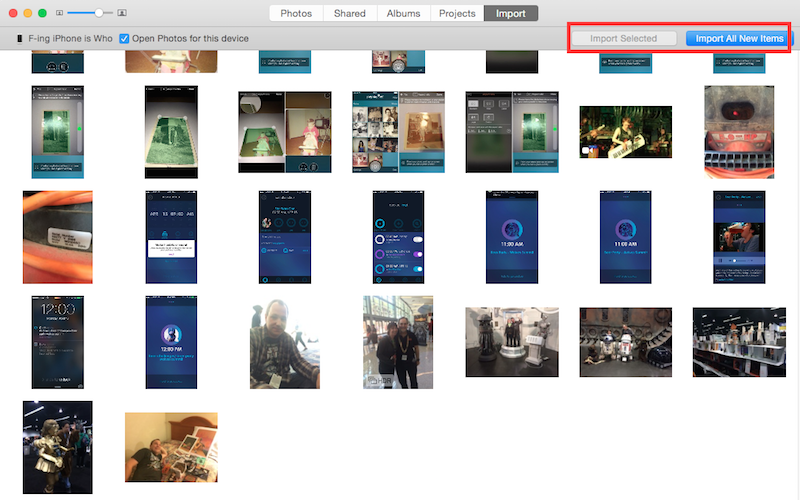
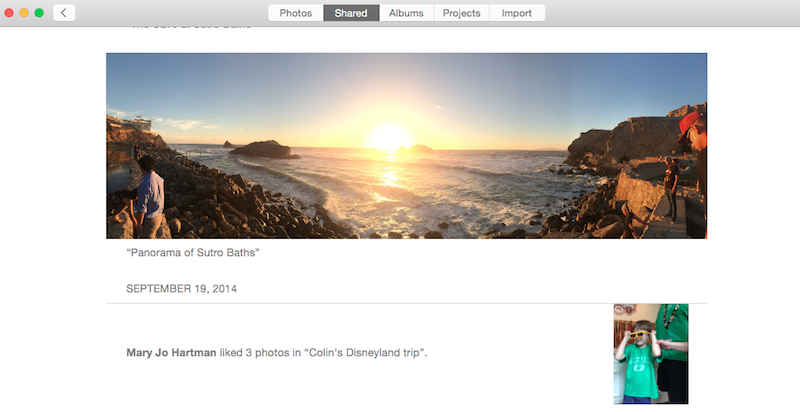
没有评论:
发表评论