SD card form factors
Before you do anything, make sure your phone can use an SD card! Since so many different companies make Android phones in so many different models, you will run across some that don't have a slot for a card. Phones from Google are this way, and every name you recognize when it comes to making phones has made at least one model that doesn't have support for an SD card. If you're not sure, poke around the outside of your phone to see if any doors or flaps open up, or grab the manual out of the box and see what it says.

Once you've got that sorted, you need to make sure you get the right type of SD card. For your Android phone, you're looking for the microSD form factor. SD cards come in three different sizes. An SD card is the biggest - a little larger than a postage stamp - and is used for things like standalone cameras. The Mini SD form factor is about half the size of a full SD card and they aren't very popular. Chances are you won't ever buy anything that needs a Mini SD card. The microSD card is about the size of your fingernail and the one we're looking for.
SD card storage versions
The next thing you need to know is the storage version. You can buy microSD cards, microSDHC cards, and microSDXC cards. A microSD card was designed to hold up to 2GB of information, though a few 4GB versions are available that work outside of the specifications. microSDHC cards (Secure Digital High Capacity) are designed to hold up to 32GB of data. microSDXC (Secure Digital eXtra Capacity) cards are designed to hold between 32GB and 2TB of data. It's important to know what version your phone can use. Most modern phones — Android or otherwise — will be able to use a microSDHC card. Many newer phones are capable of using a microSDXC card.
There are no easy-to-see differences between a phone that can use a microSDXC card and one that can't. You'll need to consult the documentation that came with your phone or hop into the forums and ask other folks who have already found the answer. The versions are backward compatible (a microSDXC card slot can use a microSD or microSDHC card) but there is no forwards compatibility, and if your phone can't use a microSDXC card, it won't ever work.
SD card speed classes
You need to understand the speed class ratings. Those are the numbers and letters you see printed on the card and the packaging. The short version is to never buy one with a number lower than 10 when it comes to speed class, and if you use a phone with a 4K camera, go even faster and look for a UHS class card.
Adoptable storage and you
You'll probably see people talking about adoptable storage when SD cards and Android are in the conversation. It's a really neat thing that your phone probably doesn't have and chances are you're better off for it.
The idea is to use a fast SD card and make it a permanent part of the system. Once it goes in, it never can come out or all your stuff stops working. It's also a part of the phone it came out of and nothing else will be able to use it unless you reformat it and start over.

This, and concerns about performance, is why most companies making Android phones don't let you use Adoptable storage without hacking it in yourself. On Android things that aren't phones — like the NVIDIA Shield TV for example — you can plug in USB stick drives or hard drives and "adopt" them into the system. This makes a little more sense and a 500GB USB drive is a great match for your Android TV box.
Watch iTunes movies stored on SD Card
I just purchased a movie through iTunes. I want to put the movie on an SD card that I have that fits into a USB accessory so we can use it on different computers. How do I do that? I tried to just drag it to the SD card but it didn't work. ---- by chopperchick asked on apple communities center.
Suppose you have purchased some movies from iTunes like chopperchick and came cross the same problem. M4V Converter Plus can help you out. We can solve the problems from two parts.
Part 1. Convert iTunes Movies or TV shows to SD card
With M4V Converter Plus, you can easily convert iTunes DRM-ed videos, including purchased movies, Rentals and music videos, to unprotected MP4, MOV, FLV, AVI, WMV, MPEG, 3PG, etc.
Step 1. Free download M4V Converter Plus on your Mac (Windows users can click here). Install and launch it, you will see the interface as below.
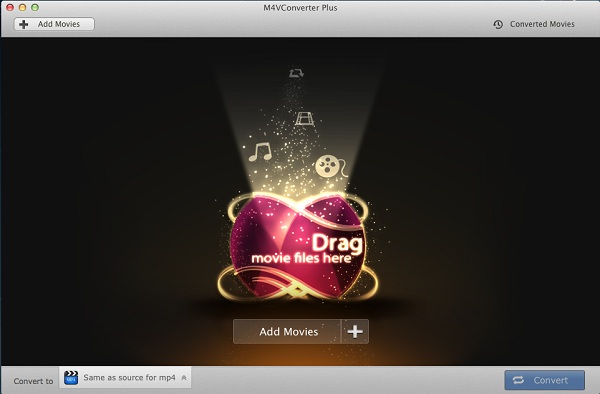
Step 2. Click Add Movies button to import movies you want to convert from iTunes library.

Note. M4V Converter Plus support batch conversion, you can add several videos at same time.
Step 3. You can select an unprotected output video formats from Convert to profile list.
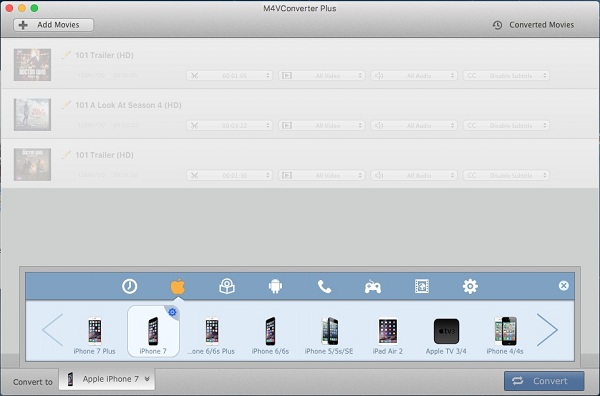
Note. You can directly select the devices you have, such as iPhone 7, Samsung Galaxy S8, HTC 10, LG V20, Google Nexus series, Sony PS4, Xbox one, etc.
Step 4. Finally, click Convert button to start iTunes videos conversion.

Part 2. Watch iTunes movies stored on SD Card
Step 1. Connect the external SD card to one of your computer's USB ports (if you do have an internal card reader or the SD card interred in your Android phone ).
Step 2. After conversion, you can find the plain iTunes videos at Converted Movies.
Step 3. Drag and drop the converted iTunes videos to the SD card.
If you play the movies stored on SD Card in your Android phones, you can directly open the videos.
And if the movies only stored on SD card, you can insert the SD card into the SD card reader, then plug the SD card reader into the devices which has USB plug. Now you can transfer and play iTunes movies anywhere.
Related topics
没有评论:
发表评论