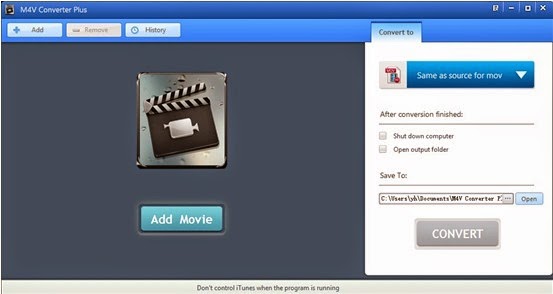VOB (Video Object) is the container format
in DVD-Video media. Users can enjoy these VOB files on your home theater or MPlayer,
VLC media player, GOM player, Media Player Classic and more platform-specific
players like ALLPlayer on computer.
It's known that M4V videos from iTunes
Store are protected by DRM, that is, you can enjoy these protected on limited
player or devices, like Apple products only.
If you want to play the DRM M4V videos on
DVD player or other? How to convert DRM M4V to VOB, M4V Converter Plus for Win
offers you an answer.
Main
features of M4V Converter Plus for Win
Support any DRM M4V videos including
purchased or rent movies, music videos and TV shows from iTunes Store.
Convert DRM M4V to various video formats
like MP4, AVI, FLV 3GP, VOB, and so on
Extract AAC, MP3, WMA, MR2 and other audios
from DRM M4V videos.
Convert DRM M4V Videos for iDVD, iMedia,
iBook Author, iRiver, Creative Zen, Andriod phones, Sony PSP, Sony PS3 and
other populat video player devices.
Support output for Facebook, Flickr,
Google, Dailymotion and website videos.
Quick guide to convert M4V to VOB with M4V
Converter Plus
Follow the download link to download .exe
file to your computer.
Find the downloaded exe file, click and
follow the guide to finish the installation.
Click to run the software, and click the
Add Files or Add Movies to open the iTunes library, and find the files you need
to convert, and click “OK” to import them.
If you only want to convert the video clip,
click the scissors to set the video start time and end time to get the video
clip, or you can ignore this.
Click the “Convert to” to set the output
format, in the drop-downlist, go to the custom-settings and choose VOB format
as the output format.
Click Convert to start converting DRM M4V
to VOB.